Note
It is recommended to always use the latest firmware and drivers.
How To Check The Firmware Version
On The Device
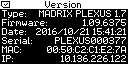 On the device, navigate to the menu 'Information' > 'Version'. The current version is 1.09.7169
On the device, navigate to the menu 'Information' > 'Version'. The current version is 1.09.7169
In MADRIX
1) Please connect your PLEXUS to your PC using USB.
2) In MADRIX, go to the menu 'Tools' > 'PLEXUS Configuration' (or 'Ctrl+Alt+P').
3) When the device is recognized by MADRIX already, a message may be shown saying that the firmware version is not up-to-date.
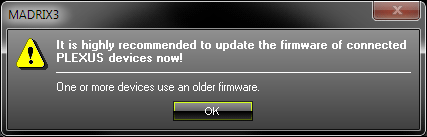
4) In the PLEXUS Configuration window, click ![]() if the device does not appear in the list.
if the device does not appear in the list.
5) Navigate/scroll to the column 'Firmware' in the list. You can see the firmware version now.
6) If your device has an old firmware, you will see this symbol ![]() .
.
How To Update The Firmware
If a new firmware version is available, you can update the firmware of your device.
1) To update, please connect the PLEXUS via USB to your computer. The network (Ethernet) connection will not work in this case.
2) In MADRIX, go to the menu 'Tools' > 'PLEXUS Configuration' (or 'Ctrl+Alt+P').
3) Click ![]() if the device does not appear in the list.
if the device does not appear in the list.
4) Select your interface in the list. You may select multiple devices.
5) Click the button 'Firmware'. ![]() Follow any on-screen instructions.
Follow any on-screen instructions.
Should you not be able to follow the steps above, please use the extra tool MADRIX PLEXUS Updater, as described in the next chapter.
Important Note
If new drivers and a new firmware are available for the MADRIX PLEXUS, please always update the firmware first and then the drivers!
Hardware Model/Type
The manufacturer may update the hardware design of the device for new units. Please note the following:
| • | Hardware model V1.6 ('Model: PLEXUS V1.6') can be updated using firmware version 1.07.4369 or higher without any problems. |
| • | Hardware model V1.7 ('Model: PLEXUS V1.7') requires at least firmware version 1.06.4260 or higher! Please do not use a previous version. |