This topic includes:
Along with MADRIX another separate tool is provided. It is called MADRIX Quick Support
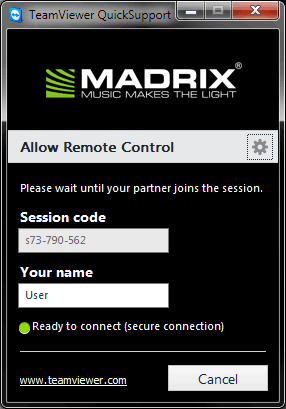
| ▪ | When contacting the MADRIX Support Team, you may be asked to use the MADRIX Quick Support tool for technical support assistance on your computer. |
| ▪ | Click on the shortcut in order to launch it [see below where to find it]. |
| ▪ | After the tool has been launched, wait until Ready to connect (secure connection) is shown. |
| ▪ | The MADRIX Support Team will then be able to connect to your computer. |
| ▪ | A new message window opens that reads: 'MADRIX would like to view and control your desktop. Would you like to allow that?' Please confirm by clicking Allow 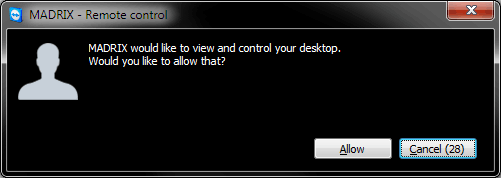 |
| ▪ | The MADRIX Support Team will now be connected. |
MADRIX Quick Support is included in the MADRIX Installer. After installing MADRIX, you can find the link to MADRIX Quick Support in the Windows Start menu:
| ▪ | Start > All Programs > MADRIX 3 > Tools > MADRIX Quick Support |
The original, executable program can be found in the MADRIX installation directory:
| ▪ | C:\Program Files (x86)\MADRIX3 |