This topic includes:
| ▪ | Go to Preferences > Options... > Performance [Keyboard shortcut: Ctrl+Alt+O > Performance] |
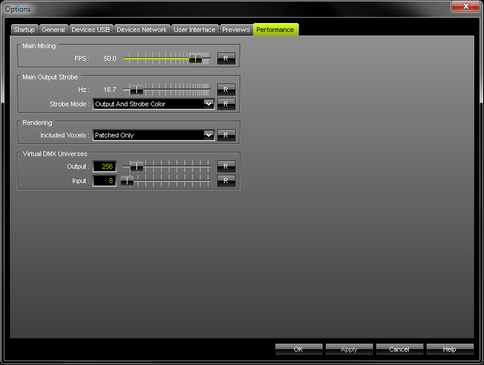
| ▪ | Set up performance options for the 3 sections [Main Mixing, Main Output Strobe, Virtual DMX Universes] as explained below. |
MADRIX includes effect generators and graphics render engines. Rendering is done in FPS [Frames Per Second].
| ▪ | FPS - Defines the frame rate of the Main Mixing, the high-level render process. Normally you do not need to change this setting. R - Restores the default settings. The default value is 50.0 FPS. |
| ▪ | Only change this value if it is really necessary! |
| ▪ | Hz - Defines the frequency of the Main Output Strobe. R - Restores the default settings. The default value is 16.7 Hz. - Learn more »Crossfader And Main Output |
| ▪ | Strobe Mode - Defines how the main output strobe works. You can choose from 3 different modes: [Depending on the visual result you want to achieve, one mode might be more favorable than the others.] Output And Strobe Color - Strobes between the regular output and the strobe color you have chosen. As such, it will affect the effects that are put out. But if for the most part the output has the same color as the strobe, the actual strobe effect might be difficult to see. Learn how to chose the strobe color »Crossfader And Main Output Output And Black - Strobes between the regular output and the color black. The strobe color you have chosen will be ignored. Choose this mode if you want to make sure that the output itself is strobed. Black And Strobe Color - Strobes only between the color black and the strobe color you have chosen. The output will be ignored. Chose this mode if you want to achieve a pure strobe that is independent of the output and will always be clearly visible. |
This performance setting refers to the overall rendering process in MADRIX.
| ▪ | Included Voxels - Defines which voxels of the virtual LED matrix will be included in the rendering process. You can choose from 2 modes: All - Includes all voxels of the virtual LED matrix as defined by the Matrix Size in the Patch Editor. This includes all voxel positions with placed fixtures or without placed fixtures. Learn more »Patch Editor Patched Only - Includes only voxels where fixtures are patched. Voxel positions where no fixtures are patched will be excluded from the rendering process. [This can improve the overall performance considerably.] R - Restores the default settings. The default value is Patched Only. |
| ▪ | Output - Defines the number of virtual universes which MADRIX can address. - Change this value if you need to use more virtual universes than actual DMX universes in your Patch. - It is possible to use more virtual DMX universes than actual DMX universes by using less than 512 DMX channels per universe. - The maximum value is 2048. R - Restores the default settings. The default value is 256 DMX universes. |
| ▪ | If you are expanding your MADRIX product license, make sure to set up the correct Output values. |
| ▪ | Please remember that your MADRIX KEY [MADRIX product] limits the number of actual DMX universes available for output. »MADRIX KEY [Software License] |
| ▪ | Input - Defines the number of universes which MADRIX can use for input [Preferences > Device Manager... > DMX Input]. R - Restores the default settings. The default value is 8 DMX Input universes. - Learn more »DMX-IN / Art-Net Remote / sACN Input |
| ▪ | Please restart the MADRIX Software if you have changed any settings. |
| ▪ | All options of Performance will be saved locally on your computer. The settings described in this topic will not be saved in your MADRIX Setup file. |