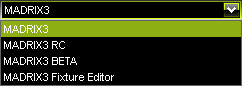This topic includes:
Along with MADRIX another separate tool is provided. It is called MADRIX 3 Restore
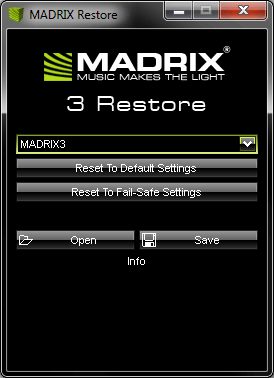
MADRIX 3 Restore should mainly be used, when it is impossible for you to start the MADRIX software for any reason.
MADRIX Restore is a tool including advanced options and should not be used without reason!
| ▪ | MADRIX 3 Restore is used for all settings that are locally stored on your computer and written into the Windows Registry. Often, such settings can be configured in the Options. Learn more »Options |
| ▪ | MADRIX 3 Restore is not a tool to manage your MADRIX files, whichever files that may be [e.g., MADRIX Setup files]. |
MADRIX 3 Restore can be used for several, specific tasks.
|
Version - Allows you to select the kind of software version you are using. The default version is MADRIX3. - MADRIX3 - Includes any final release version of MADRIX 3. |
|
Reset To Default Settings - Resets all settings of MADRIX, just like installing MADRIX on a computer for the first time. |
|
Reset To Fail-Safe Settings - Resets all settings of MADRIX and at the same time deactivates any settings that might prevent MADRIX to start fully. For example, Initialize QuickTime At Startup will be deactivated. This is the recommended setting to choose, when MADRIX does not start. |
|
Open - Loads settings from an external file. [In this way you can open a backup of your settings or transfer settings from one computer to another computer]. |
|
Save - Saves MADRIX settings to an external file in order to store them. [In this way you can create a backup of your settings or transfer settings from one computer to another computer]. |
MADRIX 3 Restore is included in the MADRIX Installer. After installing MADRIX, you can find the link to MADRIX 3 Restore in the Windows Start menu:
| ▪ | Start > All Programs > MADRIX 3 > Tools > MADRIX Restore |
The original, executable program can be found in the MADRIX installation directory:
| ▪ | C:\Program Files (x86)\MADRIX3 |