Introduction
MIDI Time Code (MTC) includes timing information in the same way as standard SMPTE time code, that is, as a series of small 'quarter-frame' MIDI messages.
MTC synchronization can be used to match MADRIX with an audio or video signal. It allows you to synchronize your MADRIX show with other lighting panels or a laser show for instance.
MADRIX can receive external MIDI Time Code (MTC) or Art-Net Time Code. If those are running in the network, they will be received by MADRIX if the option is enabled here. You can receive Time Code as:
| • | 24 FPS (Standard frame rate for films) |
| • | 25 FPS (Standard frame rate for PAL video) |
| • | 30 Drop (30/1.001 FPS drop-frame time code for color NTSC video) |
| • | 30 FPS (Monochrome NTSC video) |
Important Notes
Before using a MIDI console, please make sure that all necessary drivers (e.g. USB) are installed and that your MIDI console is connected to your computer.
Please also make sure to save your MADRIX Setup after the following configuration process.
How to Set Up MTC
You might also use a software application to create Time Code. With such a tool, following the next steps below will probably not be necessary.
If you want to activate MTC, please go to the menu "Preferences" -> "Device Manager" and select the tab "MIDI".
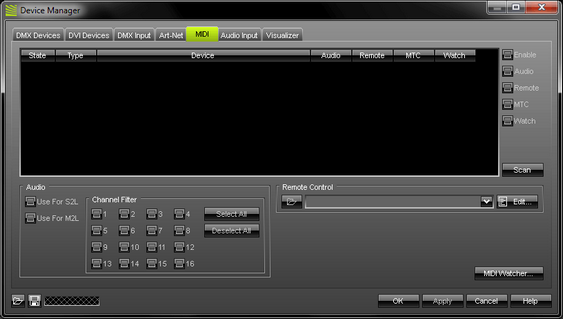
When your MIDI device is connected to your computer, it will appear in the list:
![]() If you cannot see your MIDI device in the list, please press "Scan".
If you cannot see your MIDI device in the list, please press "Scan".
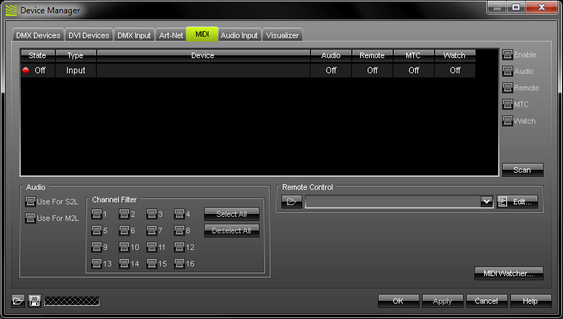
To activate your MIDI device,
1) select the device in the list and
2) click "Enable" in the upper right hand corner.
Please note that the "State" in the list will change from "Off" (red light) to "On" (green light).
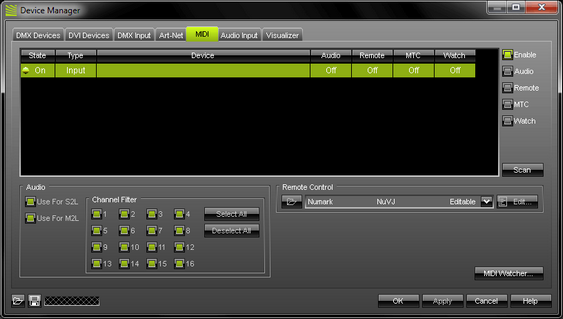
Now, select your MIDI device again in the list and activate "MTC".
![]()
If you are encountering any other problems, please activate the switch "Watch" after selecting the MIDI device in the list. This will add the device to the MIDI Watcher.
Now press "OK". You can close this window now.
Setting Up the Cue List to Receive MTC
In the second step, set up your Cue List.
First, activate the switch "External" and select a frame rate. In this example we have used 25 FPS (standard rate for PAL video).
MADRIX will automatically receive any incoming Time Code.
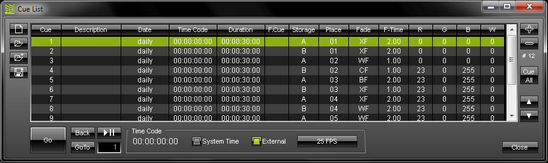
Now, add an entry to the Cue List. The next step is to set the "Time Code" for a Cue List entry. The format for the Time Code is HH:MM:SS:FF, meaning hours:minutes:seconds:frames.
You can use the following values for the Time Code:
For an input of one hour you can use 01000000, 01:00:00:00, 01,00,00,00, 01.00.00.00, 01/00/00/00, 1h, or 01h00m00s00f.
For an input of ten minutes you can use 00100000, 00:10:00:00, 00,10,00,00, 00.10.00.00, 00/10/00/00, 10m, or 00h10m00s00f.
For an input of ten seconds you can use 00001000, 00:00:10:00, 00,00,10,00, 00.00.10.00, 00/00/10/00, 10s, or 00h00m10s00f.
For an input of ten frames you can use 00000010, 00:00:00:10, 00,00,00,10, 00.00.00.10, 00/00/00/10, 10f, or 00h00m00s10f.
A value of -1 or using the space bar resets the fields to their default value.
Add or edit more entries according to your requirements.
More Information
More information is provided in the chapter Cue List.