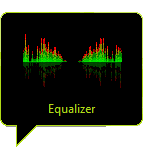Overview
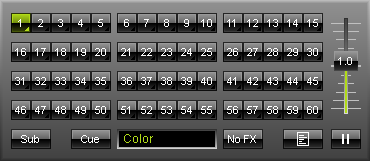
Storage Area A and Storage Area B are located below Preview A and Preview B. Those two areas contain 60 Storage Places each and a number of other elements. Storage Area A and Storage Area B are sometimes referred to simply as Storage A and Storage B.
Storage Places
|
Every single number form 1 - 60 represents one single Storage Place. Storage Places are used to store your effects. If you hover with your mouse over a Storage Place, you will see a preview of the effect shown as Thumbnail. Working with Storage Places is described in more detail in the chapter Storage Places, Submaster, and Cue. |
Other Elements
Submaster
|
The "Sub" button can be used to adjust the intensity of a Storage Place. Learn more in the chapter Storage Places, Submaster, and Cue. |
Cue
|
Using the "Cue" button will automatically add the activated Storage Place to the Cue List. Learn more in the chapter Cue List. |
Description Field
|
Use this field to enter a description for your effect. This is is very useful if you are going to use the Cue List, Thumbnails, or if you wish to copy Storage Places or save them. |
FX
|
Using the "FX" button will present you with a number of choices to instantly change the visual outcome of the effect. This means you can quickly apply certain filters. Learn more in the chapter Layers. |
Storage Place Macro
|
This button opens the Storage Place Macro Editor. Storage Place macros affect an entire Storage Place including its effect and all of its layers. You could change the opacity of three different layers of this effect at the same time, for example. You can find more details in the chapter Macros & Scripts. |
Speed Master A And B
|
The so-called Speed Master is a fader that is positioned on every Storage Area. The fader allows you to speed up and slow down effects. Below such a fader you can find a "Pause" button. Learn more in the chapter Speed Master. |