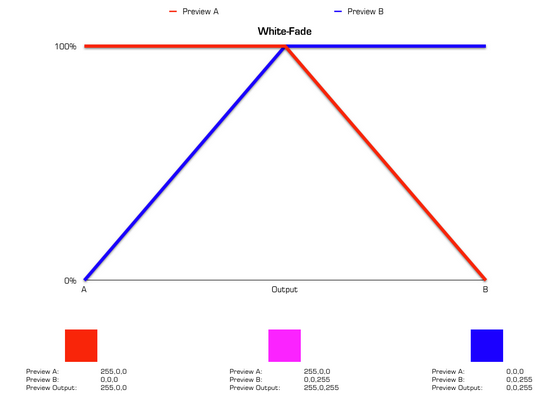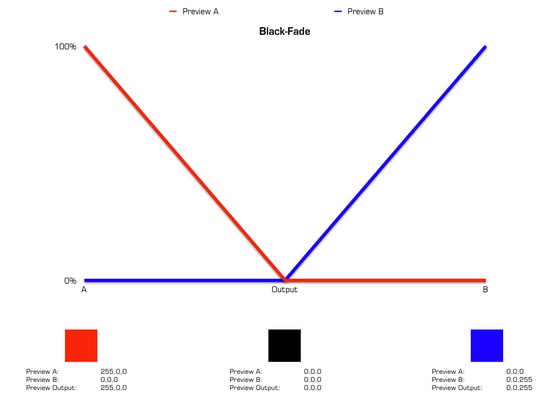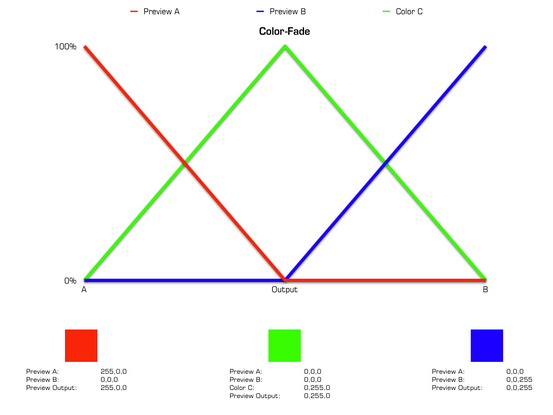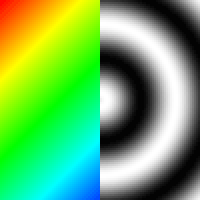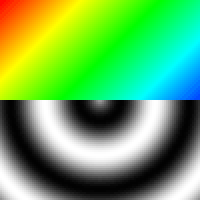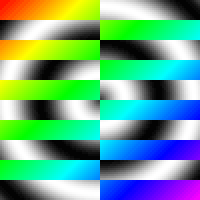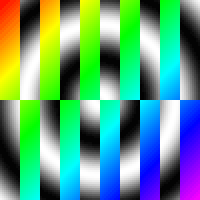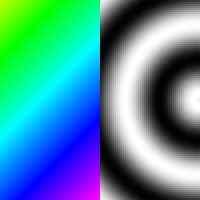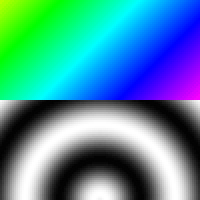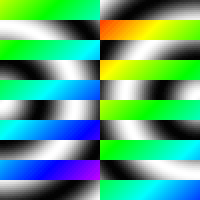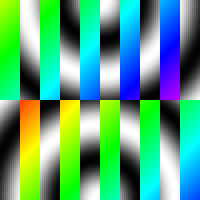Introduction
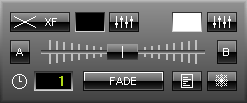
MADRIX features a useful crossfader that specifies the source of the final output. In other words, you can use an effect from Storage Area A or B, a mix of both, or switch seamlessly between them (fade). The Preview Output will show you the results and the final output.
How To Use The Crossfader
The position of the fader decides which of the effects (A or B) is displayed in the Preview Output window. Set the fader to the far left to show the effect of preview A. Set the fader to the far right and the effect of preview B will be shown. Any position in between is also possible.
By using the input field "Time" (represented by a clock) you can determine the fade duration. Enter the time using seconds and tenths of second like this: "2.5" for a fade duration of 2.5 seconds. A click on the "FADE" button starts the fading procedure. If the fader is positioned on the right side, it will automatically move to the left side. If the fader starts on the left side, it will move to the right side.
![]()
![]() Click "A" or "B" once and the Crossfader will instantly jump to either A or B. In addition, you can move the Crossfader with the help of your mouse.
Click "A" or "B" once and the Crossfader will instantly jump to either A or B. In addition, you can move the Crossfader with the help of your mouse.
Please note: If you use a double-click (with the left mouse button) on the Crossfader slider, it will be reset to 50%, i.e. to the exact middle position between A and B.
The output will be influenced by one of the four fade types and a color filter. It could also be manipulated by a macro or freeze.
Overview
The button in the upper left corner says which fade type will be used. If you click it, a drop-down list is shown.
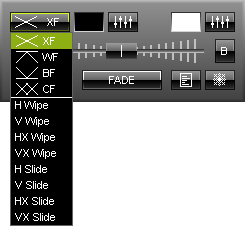
You can choose from different fade types (fade modes):
| • | "XF" (Cross-fade) |
| • | "WF" (White-fade) |
| • | "BF" (Black-fade) |
| • | "CF" (Color-fade) |
| • | "H Wipe" (Horizontal Wipe) |
| • | "V Wipe" (Vertical Wipe) |
| • | "HX Wipe" (Horizontal Cross Wipe) |
| • | "VX Wipe" (Vertical Cross Wipe) |
| • | "H Slide" (Horizontal Slide) |
| • | "V Slide" (Vertical Slide) |
| • | "HX Slide" (Horizontal Cross Slide) |
| • | "VX Slide" (Vertical Cross Slide) |
The fade types will influence how effect A is mixed with effect B or vice versa. You can specifically control the result.
Examples
The following table describes how the different fade types work.
For these example, let's assume that effect A is currently playing and that you would want effect B to be displayed next. So we will fade from Preview A to Preview B.
At the beginning of the whole fade procedure, effect A stands at 100%, while effect B is not displayed (0%). Halfway through, both effects are dimmed to 50% as you can see in the picture. Neither effect A nor effect B are displayed with 100%. That is why the cross-fade appears to be darker. At the end of the fading procedure, effect A stands at 0%, while effect B is shown with 100%.
|
||
Halfway through, both effects are shown with 100%. Because of that, a white-fade does not necessarily display a white color in middle position. Instead, this fade type uses addition of all color values. For example, if your are using a SCE Color in pure red on effect A (255, 0, 0) and SCE Color in turquoise/cyan on effect B (0, 255, 255), the result will indeed be a pure white halfway trough as it adds up to 255, 255, 255. But using a SCE Color in pure red on effect A (255, 0, 0) and SCE Color in pure green (0, 255, 0), this results in pure yellow in the middle of the fade procedure (255, 255, 0), for example.
|
||
Since both effects are shown with 0% in the middle of the fade, this always results in a black output, and therefore the name.
|
||
But on top of that, a color is added. While effect A is reduced in intensity, the color C gains intensity. In the middle of the fade effect A and effect B stand at 0%, but color C stands at 100%. When effect B reaches 100%, color C is reduced to 0% again. In the middle position you will not see effect A or B, but only the color you picked. The "FaderBox" button or the Color Picker enable you to choose the color for the color-fade.
|
||
|
||
|
||
|
||
|
||
|
||
|
||
|
||
|
![]() You can also choose to activate a Color Filter. Such a filter filters the colors used in the effects of Storage Area A or B. Simply select the color using the Color Picker or the Color FaderBox in the upper right corner of the Fade Area, and a color filter is activated. The color "white" is the default setting and means that no filter is active.
You can also choose to activate a Color Filter. Such a filter filters the colors used in the effects of Storage Area A or B. Simply select the color using the Color Picker or the Color FaderBox in the upper right corner of the Fade Area, and a color filter is activated. The color "white" is the default setting and means that no filter is active.
The color filter works in multiply mode (additive mode). That means that the colors of the effects are multiplied with the colors of the filter (Effect x Color Filter). Both, effect and filter, are represented through RGB or RGBW mode (RGB(W) x RGB(W). Moreover, every single color of the effect will be multiplied with the corresponding color of the filter (R x R, G x G, B x B, W x W). You will see the relation in the following table.
Please note that below calculations are examples to show how it works. In MADRIX, color values might be converted to always ensure a maximum color value of 255. (E.g. without the conversion, 255 x 255 would not result in 255).
Effect |
x |
Color Filter |
The colors of the effects are multiplied with the colors of the filter. |
|
results in |
||||
RGB(W) |
x |
RGB(W) |
Effect and filter are represented through RGB or RGBW mode. |
|
results in |
||||
R G B |
x x x x |
R G B |
Every single color of the effect will be multiplied with the corresponding color of the filter. |
|
Example 1 in RGB Mode |
||||
SCE Color |
x |
Color Filter |
= |
Result |
Yellow
255 255 0 |
x x x |
Green
0 255 0 |
= = = |
Green
0 255 (after conversion) 0 |
Example 2 in RGB Mode |
||||
SCE Color |
x |
Color Filter |
= |
Result |
Red
255 0 0 |
x x x |
Green
0 255 0 |
= = = |
Black
0 0 0 |
Example 3 in RGB Mode |
||||
SCE Color |
x |
Color Filter |
= |
Result |
Turquoise
0 255 255 |
x x x |
Pink
255 0 255 |
= = = |
Blue
0 0 255 (after conversion) |
Other Functions
![]() By activating the "Freeze" button you can put the output on hold (freeze). Click it and hold the mouse button. Double-click it to freeze it permanently.
By activating the "Freeze" button you can put the output on hold (freeze). Click it and hold the mouse button. Double-click it to freeze it permanently.
![]() The Fade Area also includes a macro button. This button activates the "Main Output Macro", a macro generally comparable to macros for effects. But in contrast, this macro affects the entire main output. You can find more details in the chapter Macros & Scripts.
The Fade Area also includes a macro button. This button activates the "Main Output Macro", a macro generally comparable to macros for effects. But in contrast, this macro affects the entire main output. You can find more details in the chapter Macros & Scripts.