Overview
MADRIX can output DVI.
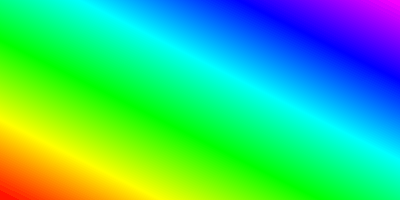
Usage
The DVI window is particularly useful when using a video beamer (VGA or DVI, for example), a DVI wall, the software LED Studio, on-screen capturing, or in similar fields of application.
Activating DVI Output
DVI output is only available with MADRIX dvi start, MADRIX dvi, MADRIX professional, and MADRIX ultimate.
Any other version, including the demo, will render a rotating cross over the actual output. Only after purchasing MADRIX dvi start, MADRIX dvi, MADRIX professional, or MADRIX ultimate, and the MADRIX KEY (software protection dongle) that comes with it, the cross will disappear.
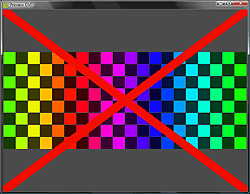
| • | MADRIX KEY dvi start supports up to 512 native DVI pixels, for example 32x16 pixels. |
| • | MADRIX KEY dvi supports up to 307,200 native DVI pixels, for example 640x480 pixels. |
| • | MADRIX KEY professional supports up to 786,432 native DVI pixels, for example 1024x768 pixels. |
| • | MADRIX KEY ultimate supports up to 1,310,720 native DVI pixels, for example 1280x1024 pixels. |
| • | Stretching and scaling to higher resolutions is possible with all these DVI versions. |
| • | Please pay attention to other restricting factors, such as hardware limitations. |
To activate DVI output, navigate to the menu "Previews" -> "Preview DVI" and then click on "DVI", "Window", or "Fullscreen".
Click DVI if you want a borderless DVI window, which is the most important one.
Click Window to open a window with a frame.
Click Fullscreen to enable output in fullscreen mode.
For more information, please have a look at the specific chapter.
You may activate two separate DVI windows (Preview DVI 1 and Preview DVI 2).
Further Configuration
Please remember to configure your light matrix in the Matrix Generator or Patch.
Please make sure to save your MADRIX Setup after the configuration process.