Overview
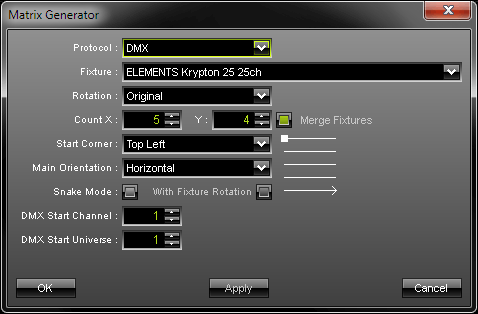
After starting the application, it is required to configure your light matrix in MADRIX. To do so, please open the "Matrix Generator" ("F2" or "Preferences" -> "Matrix Generator"). A new window will open. Now, please configure your light matrix according to the next steps:
Protocol
Please choose which kind of LED fixture you are using. You can choose between "DMX" and "DVI". If you wish to used both types, please use the Patch.
Please note: If a DVI fixture is selected, all controls that are only relevant to DMX512 fixtures will be disabled.
Fixture
According to your selection of the "Protocol" (please see above), you can now select your lighting fixture in the drop-down list called "Fixture".
If your fixture is not yet implemented, please have a look at the chapter Fixture Editor or ask for support.
Fixture Rotation
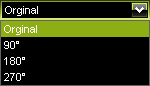
MADRIX offers the possibility to set the rotation of a fixture. Please mind that a change will affect the whole matrix. All fixtures will be rotated!
Count X, Count Y
![]() More importantly, you need to define the number of LED fixtures that are installed in your set-up. "X" sets the quantity of horizontally mounted fixtures, while "Y" sets the number of lighting fixtures with vertical alignment. Both values make up the whole matrix. In our example you will get a matrix with 100 pixels (10x10 pixels).
More importantly, you need to define the number of LED fixtures that are installed in your set-up. "X" sets the quantity of horizontally mounted fixtures, while "Y" sets the number of lighting fixtures with vertical alignment. Both values make up the whole matrix. In our example you will get a matrix with 100 pixels (10x10 pixels).
Please pay attention to how your fixture is included in the MADRIX Fixture Library. Some fixtures are already implemented with their specific number of pixels, for example 32x48 pixels.
Please enter the number of fixtures you are using and not the total number of pixels.
![]() "Merge Fixtures" becomes available when using the protocol type "DVI". Deactivate the option if you wish to create an individual DVI Patch.
"Merge Fixtures" becomes available when using the protocol type "DVI". Deactivate the option if you wish to create an individual DVI Patch.
When using DVI or related protocols, please pay attention to the maximum number of supported DVI pixels according to your MADRIX version and according to the performance of your PC.
When using DMX or related protocols, please pay attention to the maximum number of DMX channels according to your MADRIX version and according to the performance of your PC.
DMX Start Corner
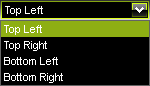 With the help of the "DMX Start Corner" it is possible to specify where DMX addressing starts.
With the help of the "DMX Start Corner" it is possible to specify where DMX addressing starts.
Main Orientation
The option "Main Orientation" defines the (horizontal or vertical) orientation of the set-up. A helpful picture in the Matrix Generator dialog will show you how your set-up is configured:
DMX Start Corner |
Main Orientation: Horizontal |
Main Orientation: Vertical |
Top Left |
|
|
Top Right |
|
|
Bottom Left |
|
|
Bottom Right |
|
|
Snake Mode
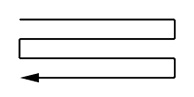 Activate "Snake Mode" if you are handling DMX addressing as shown in the picture, for example. You can use snake mode in addition to the fixture rotation. A helpful picture in the Matrix Generator dialog will show you how your set-up is configured.
Activate "Snake Mode" if you are handling DMX addressing as shown in the picture, for example. You can use snake mode in addition to the fixture rotation. A helpful picture in the Matrix Generator dialog will show you how your set-up is configured.
Hint: If you have snake mode and fixture rotation activated, every fixture in your second line will be rotated by 180°.
Example:
In this example we configured a light matrix of 4 x 5 pixels using snake mode. The Matrix Generator would look like this:
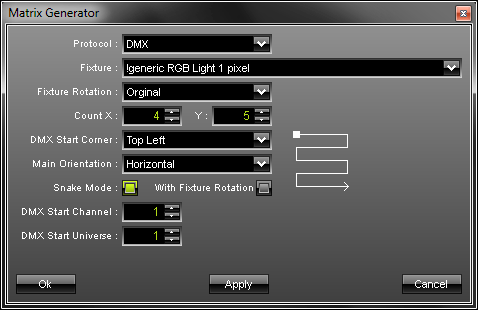
In theory, the LEDs are arranged as follows: 3 pixels per LED (due to RGB), 4 fixtures per row, and 5 rows. Please see the picture below.
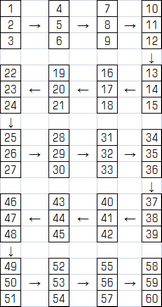
DMX Start Channel/DMX Start Universe
In a final step, you have to select the "DMX Start Channel" as well as the "DMX Start Universe", which is the start universe. If fixture addressing is greater than the number of channels of one universe, the corresponding fixtures will be added to a new universe automatically. For example: Per 512 DMX channels, 170 RGB fixtures can be controlled. That means, calculating 170 fixtures * 3 channels results in 510 DMX channels. Therefore, channel 511 and 512 will be left empty. And if your are using more then 170 fixtures, those will be assigned to a new universe.
Please check your LED installation for linear addressing of the lighting units in horizontal and vertical direction.
Important Notes
LED Fixtures |
Comments |
EUROLITE LSD |
The fixtures are pre-patched and included with their amount of pixels. Please only define how many fixtures you are using and not the total number of pixels. |
Color Kinetics eW Flex SLX, Color Kinetics iColor Flex SLX |
If your are using a PDS-150, a sPDS-480ca, or a PDS-60ca with one or two strings per controller, please select the correct fixture. |
Further Configuration
If you want to patch the addresses of your fixtures manually or if you want insert more lighting fixtures, please click inside the menu "Preferences" -> "Patch". More information is given in the next chapter Patch.
If you would like to configure your LED fixtures, please have a look at the chapter Fixture Editor.
Further Tips
Please make sure to save your MADRIX Setup after the configuration process.







