Introduction
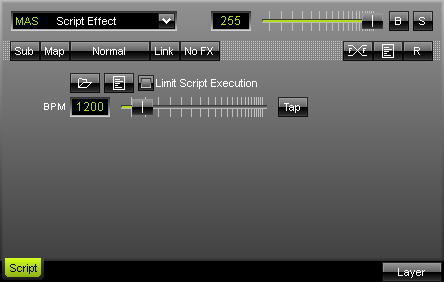
MADRIX offers numerous effects to create a light show.The "MAS Script Effect" offers the feature to program your own effects.
With the so-called script language MADRIX Script it is possible to put all your wishes and ideas into practice. The entire MADRIX script language is fully described in the MADRIX Script Help.
The Script Help (user manual) is for all those who want to develop light effects with MADRIX Script. However, this does not require much knowledge of programming. The different parts of this language will be explained with various examples. We recommend for your first steps into this area to work through these examples. In a second step you might want to try to alter the settings of those examples. In this way you will get a feeling for the programming language and the syntax. It is the same in real life: Practice makes perfect!
You can find the documentation in the Windows Start Menu -> All Programs -> MADRIX -> Documentation -> MADRIX Script Help.
Interface
![]() Selecting the "MAS Script Effect" will display the associated interface in the effect area. You are able to open a MADRIX script by clicking the left button "Load". The right button will open the Script Editor and show the underlying script.
Selecting the "MAS Script Effect" will display the associated interface in the effect area. You are able to open a MADRIX script by clicking the left button "Load". The right button will open the Script Editor and show the underlying script.
![]() "Limit Script Execution" can be a helpful option if you run a script with a very long execution time. MADRIX will stop the execution of a script and runs it from the beginning if it takes up too much processing time or is stuck in a loop. This will ensure the stability and performance of MADRIX.
"Limit Script Execution" can be a helpful option if you run a script with a very long execution time. MADRIX will stop the execution of a script and runs it from the beginning if it takes up too much processing time or is stuck in a loop. This will ensure the stability and performance of MADRIX.
Using The Tap Button For Manual BPM Input
![]() The effect includes a special function for setting BPM manually. If you want to attain synchronous movements of effects to the beat of the music, press the "Tap" button. Press this button at least four times in a row according to the beat of the music (1/4 notes). MADRIX will calculate the BPM value subsequently.
The effect includes a special function for setting BPM manually. If you want to attain synchronous movements of effects to the beat of the music, press the "Tap" button. Press this button at least four times in a row according to the beat of the music (1/4 notes). MADRIX will calculate the BPM value subsequently.