Introduction
Along with MADRIX a separate tool for MADRIX is provided, called "MADRIX Time Code Sender". It is particularly useful in combination with the Cue List.
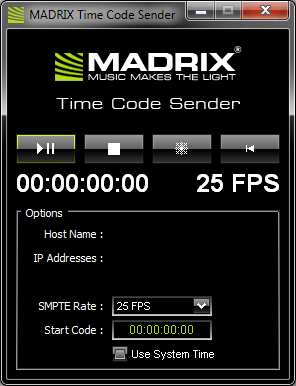
When using the Cue List, the automated playlist feature of MADRIX, you can use Time Code to trigger effects at certain times of the day or at certain points in time.
For example, you might want to trigger Storage A1 at 10:00 a.m. or when 3 minutes have passed after the start.
In the Cue List, you can activate "System Time" or "External". "System Time" will use your local computer clock as Time Code source. "External" allows MADRIX to receive external MIDI Time Code (MTC) or Art-Net Time Code. If those are running in the network, they will be received by MADRIX if the option is enabled here. Receiving Time Code ("External" and "System Time") is possible with all MADRIX software license versions (incl. all MADRIX KEYs, MADRIX NEO and MADRIX PLEXUS). You can use the MADRIX Time Code sender to create external Time Code.
Time Code is a convenient way to synchronize independent equipment with each other. This could be external audio equipment, other MADRIX computers, or even the same computer. You might want to set up a time-controlled show in sync with timelines of sound and lighting effects of MADRIX.
Usage
You can use the MADRIX Time Code Sender to produce Time Code (i.e. Art-Net Time Code) and send it to devices in an Ethernet network. The data will be sent via Broadcast to all receivers in the network. As explained above, MADRIX can be such a recipient.
Example 1
You are using two MADRIX computers to control two independent areas of LED products. (Although you could control both areas with one MADRIX computer, it makes sense to use two computers because of the distance between the areas.) At night, both LED areas should show similar effects and you wish to synchronize the Cue List of both computers.
You can use the MADRIX Time Code Sender to synchronize the Cue Lists of both computers.
Example 2
You wish to create a time-controlled show on one computer that starts at 00:00 and runs 10 minutes. Using the System Time would not help you in this case, but the MADRIX Time Code Sender will be useful.
Step By Step Instructions
1) Configure the MADRIX application(s) according to your needs (incl. all Effects, etc.).
2) Activate Art-Net. In MADRIX, navigate to the menu "Preferences" -> "Device Manager" (or press "F4"). Now, select the tab "Art-Net". Check the box next to "Art-Net" in the upper left corner to activate Art-Net. Close the window afterwards. ![]()
3) Create a Cue List for each computer in use (incl. Time Code and/or Duration).
4) Activate "External" in the Time Code section of the Cue List. ![]()
5) Start sending Time Code with the help of the MADRIX Time Code Sender (see Configuration below).
Please Note:
It is not important if you first open MADRIX or if you first open the MADRIX Time Code Sender and then the other program.
Configuration
The Time Code is displayed in the following format: HH:MM:SS:FF (00:00:00:00), meaning hours : minutes : seconds : frames.
![]() Starts or pauses sending Time Code.
Starts or pauses sending Time Code.
![]() Fully stops sending Time Code and automatically resets the Time Code to zero (00:00:00:00) or the corresponding Start Code.
Fully stops sending Time Code and automatically resets the Time Code to zero (00:00:00:00) or the corresponding Start Code.
![]() Freezes the Time Code generation and the display, but the Time Code will still be generated in the background. Deactivate the button to see and send the current Time Code again. You can also stop generating new Time Code when Freeze is active.
Freezes the Time Code generation and the display, but the Time Code will still be generated in the background. Deactivate the button to see and send the current Time Code again. You can also stop generating new Time Code when Freeze is active.
![]() Rewinds the Time Code back to zero (00:00:00:00) or to the corresponding Start Code; even if Time Code is running.
Rewinds the Time Code back to zero (00:00:00:00) or to the corresponding Start Code; even if Time Code is running.
"Host Name" |
Displays the name of the computer. |
||||||||
"IP Addresses" |
Displays the IP address of the computer. Several addresses are shown when the computer has multiple network cards. |
||||||||
"SMPTE Rate" |
Provides four modes on how the Time Code is generated.
|
||||||||
"Start Code" |
You can define a start time, when the Time Code counter should start. By default it starts at 00:00:00:00. |
||||||||
"Use System Time" |
You can use the local clock of your computer to generate Time Code. |
Where To Find MADRIX Time Code Sender
MADRIX Time Code Sender is included in the MADRIX Installer. After installing MADRIX, you can find a link to the tool in the Windows Start menu:
"Start" -> "All Programs" -> "MADRIX" -> "Tools" -> "MADRIX Time Code Sender"
The original, executable program can be found in the MADRIX installation directory: C:\Program Files\MADRIX\Tools or C:\Program Files (x86)\MADRIX\Tools