Master Fader
 The user interface is equipped with a "Master Fader". This fader sets the overall brightness of the output and your fixtures. You will see the result in the Preview Output. It will not affect the two other previews. But of course, it will affect the intensity of your LEDs.
The user interface is equipped with a "Master Fader". This fader sets the overall brightness of the output and your fixtures. You will see the result in the Preview Output. It will not affect the two other previews. But of course, it will affect the intensity of your LEDs.
![]() Use the input field to directly set a certain value with a range from 0 to 255. When using the Master Fader, you will see that this field displays the currently used value.
Use the input field to directly set a certain value with a range from 0 to 255. When using the Master Fader, you will see that this field displays the currently used value.
![]() The "Black" button forces an immediate blackout on the output. Click it once to render the output completely black. It does not affect the Master Fader. Click again to deactivate the function. Using this feature should be an exception.
The "Black" button forces an immediate blackout on the output. Click it once to render the output completely black. It does not affect the Master Fader. Click again to deactivate the function. Using this feature should be an exception.
Audio Level
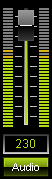 The MADRIX GUI includes a level control too see the incoming audio signal. The fader allows to adjust the input level.
The MADRIX GUI includes a level control too see the incoming audio signal. The fader allows to adjust the input level.
![]() Use the input field to directly set a certain level ranging from 0 to 255. When using the fader, you will see that this field displays the currently used value.
Use the input field to directly set a certain level ranging from 0 to 255. When using the fader, you will see that this field displays the currently used value.
![]() The "Audio" button needs to be activated to see the incoming audio signal.
The "Audio" button needs to be activated to see the incoming audio signal.
Learn more in the chapter Using the Audio Analysis.