Enable e:net
For the administration of e:net in MADRIX, please enable the network driver first. Go to the menu "Preferences" -> "Options" or the press the keys "Ctrl-Alt-O". Select the tab "Devices (Network)".
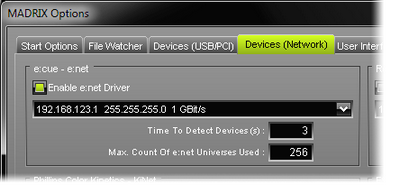
Here you can enable and disable the e:net network driver.
Use the drop-down list to select the correct network.
Please always make sure that you have selected the correct network. Otherwise, the network device might still be found. But no data can be sent.
Please note: The standard butler interface has a predefined IP address (192.168.123.x) and subnet mask (255.255.255.0). Set up corresponding network settings in Windows. Please restart MADRIX if you have changed any network settings in Windows.
Use the edit field "Time To Detect Devices (s)" to define how long MADRIX searches the network for e:cue devices (type in a value in seconds).
We recommend to utilize at least a value of 3 to allow for a sufficient search.
Higher values are recommended for larger installations.
Use "Max. Count Of e:net Universes Used" to specify how many DMX universes you wish to use in total.
Please keep the standard settings of you do not have any specific requirements.
Change the universe count only if your requirements exceed the standard value of 256.
Further Configuration
For more information about the configuration of your DMX devices, please see the chapter DMX512 (DMX-OUT).