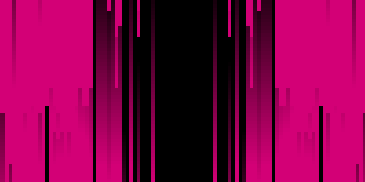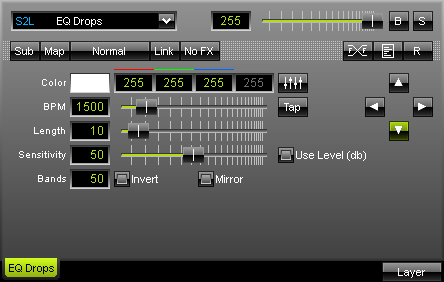
The S2L EQ Drops effect renders equalizer drops falling synchronously to the music. As usual, the intelligent Color Picker allows to easily select the color of the drops. |
|
"BPM" sets up the speed with which the drops are being displayed and updated. If you would like to have slow movements (updates) move the fader to the left, or put in low numerical values. Values in a range from 1 to 9999 are supported. If you move the fade to the right, the update speed increases and drops move faster.
"Length" defines the drop's length. Move the fader to the right and the drops will be displayed longer. The numerical values for the length have to be in the area from 1 – 100.
"Bands" determines the number of equalizer bands shown. If you have a matrix size with 50 x 50 pixels for example, you can make use of a 50-band equalizer at maximum. Additionally, you may "Invert" or "Mirror" the equalizer.
"Sens" controls the sensitivity of the audio analysis. It works like an audio filter. The more you move the fader to the right, the less drops will be displayed. The sensitivity will increase and only the most important analytical data will be used. The numerical values for Sens have to be in the area from 0 – 100.
 Four arrow keys allow you to determine the direction and starting point of the effect. Press the downward arrow to display falling drops. Likewise, drops can be send from bottom to the top, for example. In both cases, lower tones are displayed on the left and high tones on the right.
Four arrow keys allow you to determine the direction and starting point of the effect. Press the downward arrow to display falling drops. Likewise, drops can be send from bottom to the top, for example. In both cases, lower tones are displayed on the left and high tones on the right.
![]() If you have activated "Use Level (db)", this effect illustrates the (volume) level of the music and its frequencies. MADRIX uses the color that has been selected by you, when a certain level in the music has been reached. If this feature is activated, it is not possible to adjust "Length" because the length of the drops now represents the level of the music.
If you have activated "Use Level (db)", this effect illustrates the (volume) level of the music and its frequencies. MADRIX uses the color that has been selected by you, when a certain level in the music has been reached. If this feature is activated, it is not possible to adjust "Length" because the length of the drops now represents the level of the music.
Using the Tap Button for Manual BPM Input
![]() The effect includes a special function for setting BPM manually. If you want to attain synchronous movements of effects to the beat of the music, press the "Tap" button. Press this button at least four times in a row according to the beat of the music (1/4 notes). MADRIX will calculate the BPM value subsequently.
The effect includes a special function for setting BPM manually. If you want to attain synchronous movements of effects to the beat of the music, press the "Tap" button. Press this button at least four times in a row according to the beat of the music (1/4 notes). MADRIX will calculate the BPM value subsequently.