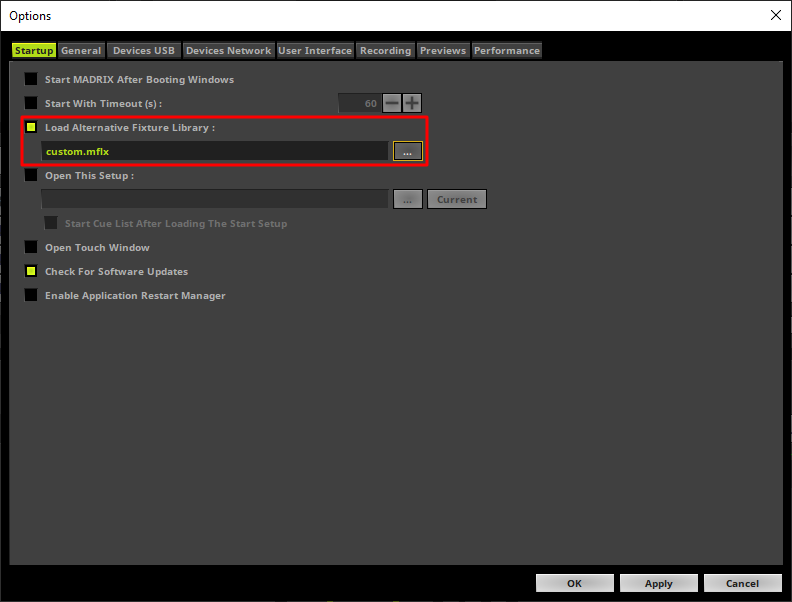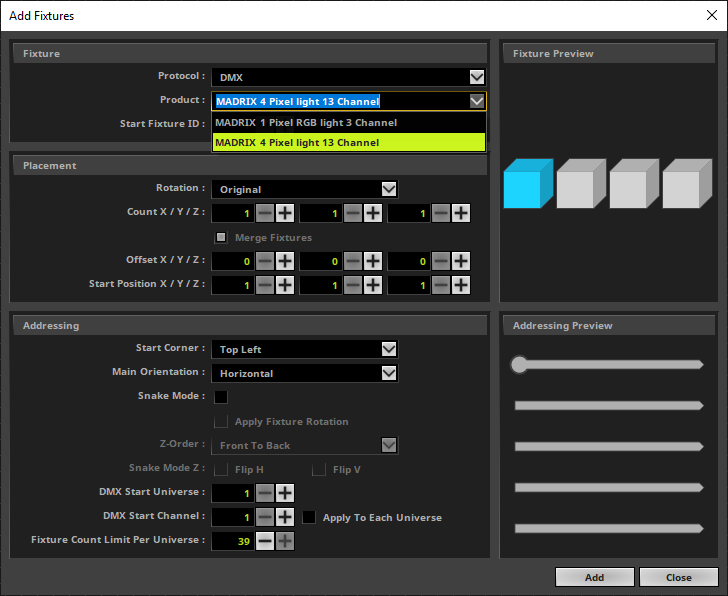In this tutorial you will learn how to load an alternative Fixture Library in MADRIX 5.
Date: 06/2021
MADRIX Version: 5.4b (Created with)
Note:
This tutorial is using the created Fixture Library of the tutorial Creating Fixtures With The Fixture Editor.
Task:
In this example we want to exchange the fixture library and use a self created one.
1. |
Please start MADRIX 5 and select Preferences > Options [Keyboard shortcut Ctrl + Alt + O].
|
2. |
In the Startup tab of the Options we have to enable Load Alternative Fixture Library and choose the desired file by click the ... button. After choosing the desired fixture library please click OK.
Pay attention: Please restart MADRIX 5 now because the fixture library will initialize only once at the start of MADRIX5.
|
3. |
After the restart we will be able to patch only the fixtures which are included in this loaded fixture library.
|
Congratulations! You have successfully learned how to load an Alternative Fixture Library in MADRIX 5.