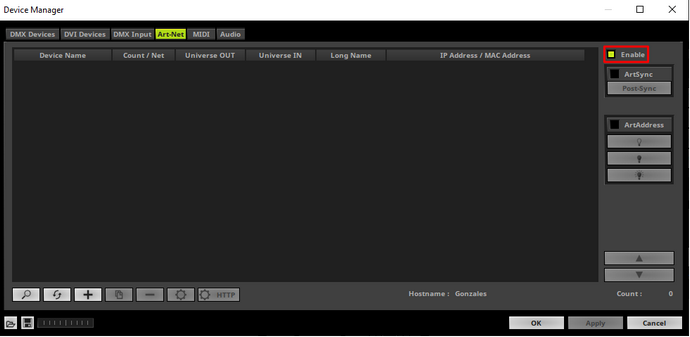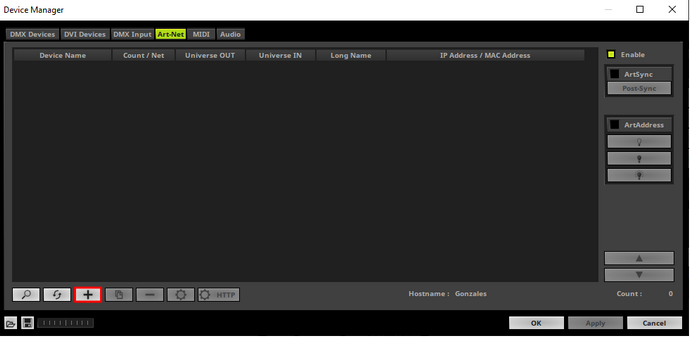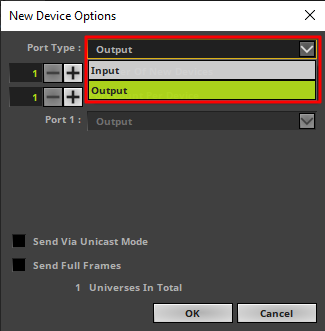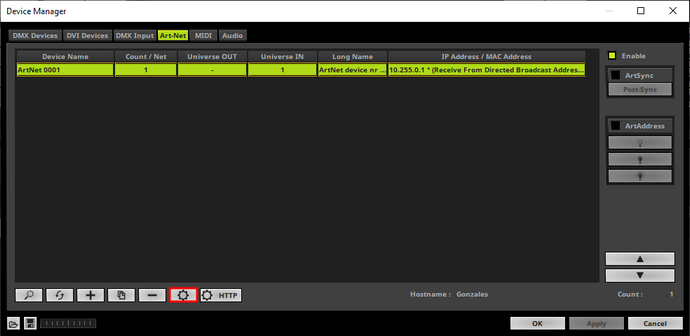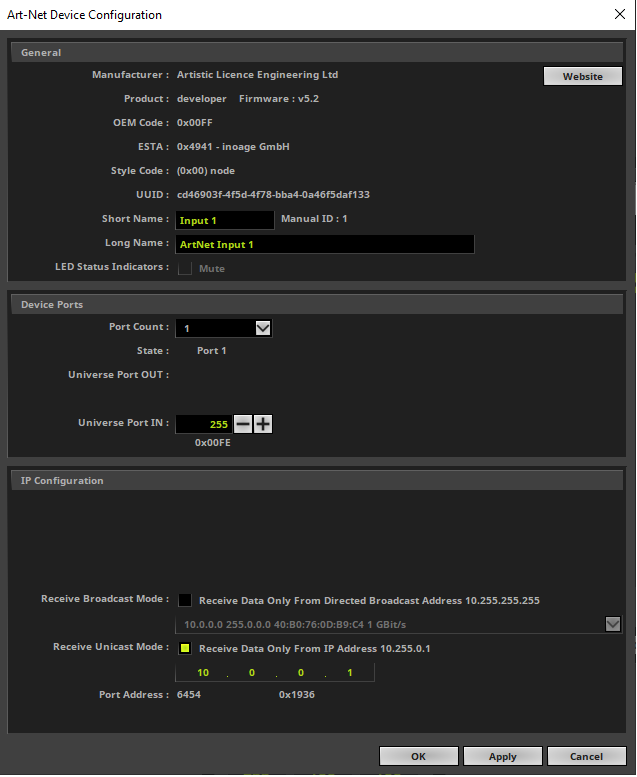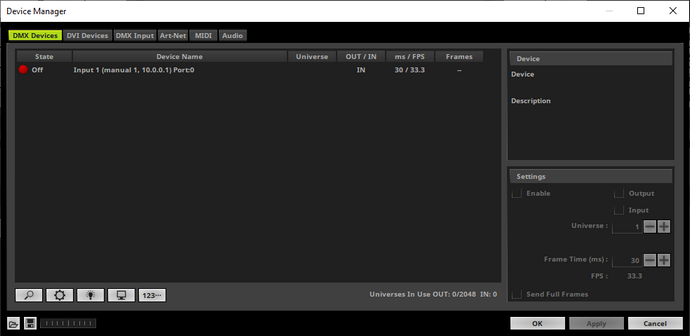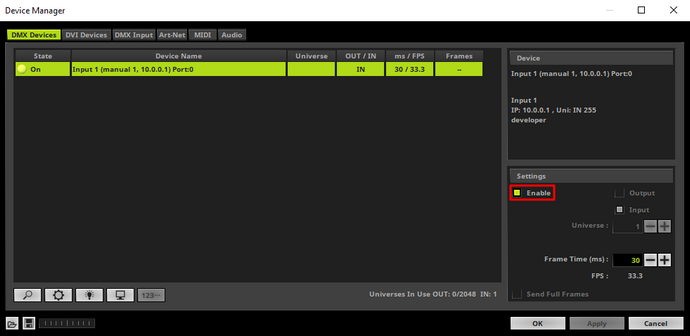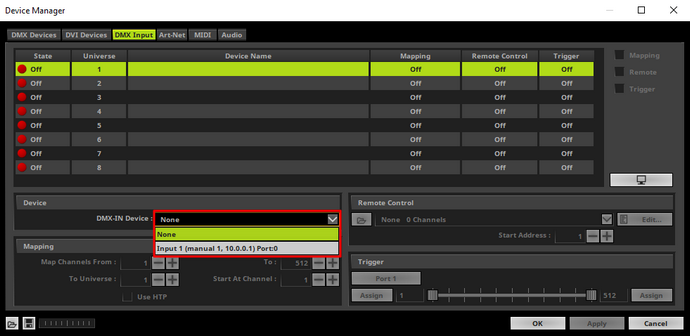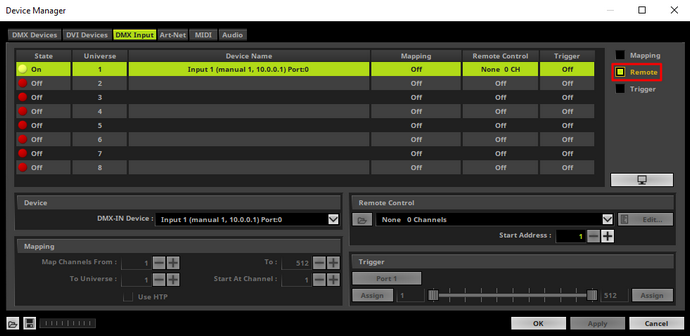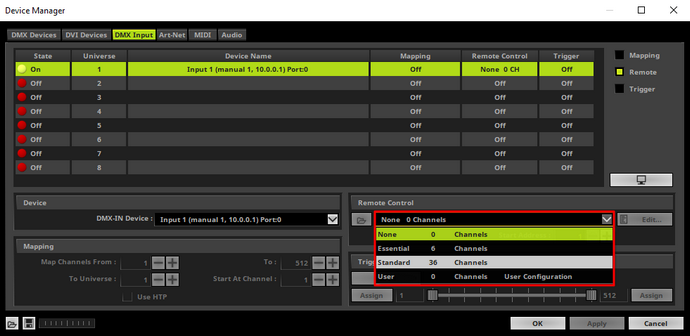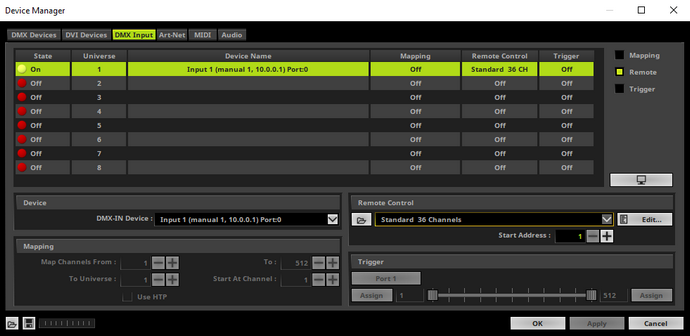In this tutorial you will learn how to control MADRIX remotely via Art-Net Input.
Date: 12/2019
MADRIX Version: 5.2 (Created with)
Note:
To receive Art-Net data in MADRIX you can use every Art-Net sender.
Task:
We have to configure an Art-Net input configuration which will control MADRIX remotely via the "Standard" protocol at DMX Universe 255, Start Channel 1. The Art-Net data should be received in Unicast mode and the IP address of the sender is set to 10.0.0.1.
1. |
Please open the MADRIX Device Manager. To open the Device Manager please go to Preferences > Device Manager.
|
2. |
In the Device Manager please choose the Art-Net tab. If Art-Net is disabled, please Enable it.
|
3. |
In this tutorial we want to add an manual created Art-Net input device. Therefor please click the + Button.
|
4. |
In the New Device Options window we select Input and click OK.
|
5. |
Now we manually added a new Art-Net input device and we have to configure this input device. To configure an Art-Net device, please select it and click the Configuration button (gear wheel).
|
6. |
The Art-Net Device Configuration window opens and we can see the default value. In this tutorial we want to change the Short Name to Input 1, the Long Name to ArtNet Input 1. Also we have to change some settings according to our task: MADRIX should receive the Art-Net data from universe 255. So we change Universe Port IN to 255. Furthermore it is required that MADRIX will receive the data in unicast mode from the IP address 10.0.0.1. To activate this behavior please activate the option Receive Unicast Mode and set the IP address to 10.0.0.1. After we have changed this settings we click OK to close the window.
|
7. |
Now we go to the DMX Devices tab and we will find the created Input 1 node as input device
|
8. |
First of all we have to have to activate the Input 1. Therefor select it and click the Enable button in the Settings section and click Apply.
|
9. |
Now we have to configure the DMX input. Therefor we choose the DMX Input tab. In the DMX Input tab we have to select Universe 1 and we have to choose the Input 1 as DMX-IN Device.
|
10. |
We want to use the Art-Net Input to control MADRIX remotely. To enable the remote control option in MADRIX please select the first universe and enable Remote.
|
11. |
According to our task we have to work with the predefined Standard protocol. We choose the Standard protocol in the combobox of the Remote Control section.
|
12. |
Now MADRIX will be controlled remotely via the the manual configured Art-Net node "Input 1" Art-Net node at DMX Start Address 1. You will find the DMX chart of the set Standard protocol under the following link: »DMX-IN [Standard Protocol].
|
Congratulations! You have successfully learned how create a Art-Net Input device in MADRIX 5.