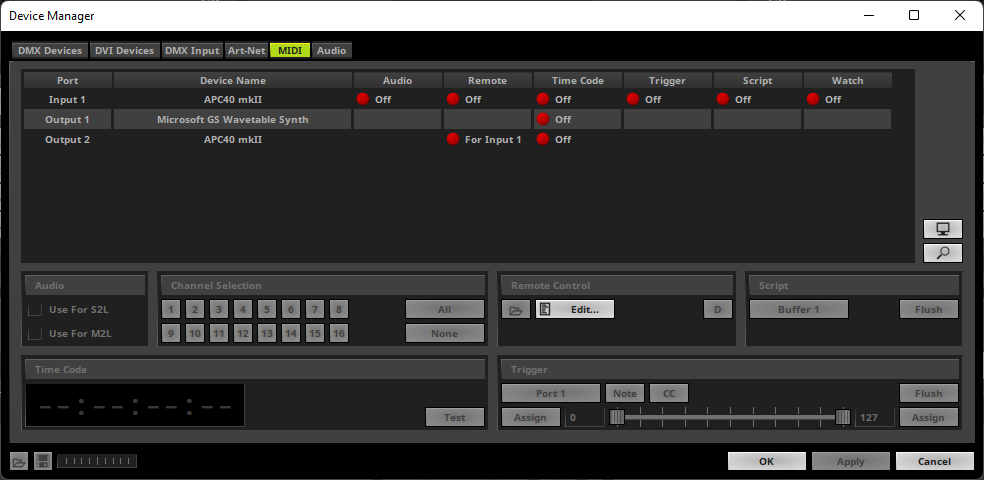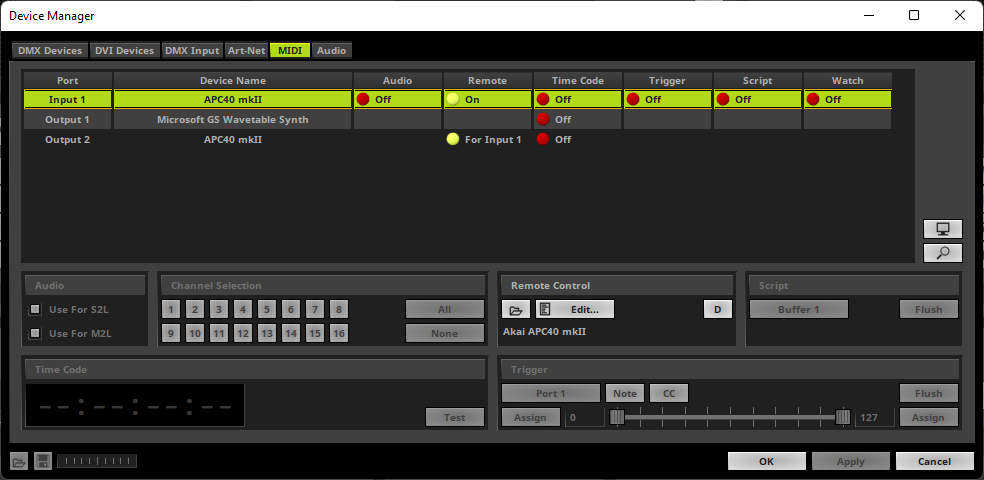In this tutorial you can learn how to connect a MIDI controller in MADRIX 5.
Date: 06/2022
MADRIX Version: 5.5 (Created with)
Note:
We are using an "AKAI Professional - APC 40 MKII" for this tutorial. But MADRIX 5 supports all MIDI controllers. A list of the predefined controllers you will find in the manual under: »MIDI-IN.
Task:
In this tutorial we want to use an "AKAI Professional - APC 40 MKII" to control MADRIX remotely with the predefined MIDI mapping.
1. |
To configure a MIDI device in MADRIX please start the Device Manager. To open the Device Manager please go to Preferences > Device Manager.
|
2. |
Now please go to the MIDI tab. If the MIDI device was connected before the start of MADRIX, the MIDI device will be found in the MIDI Device list automatically. If you connect it after the start of MADRIX, please click the Search button to find it.
|
3. |
Now we select the desired MIDI Device and perform a double-click at the column Remote. If the connected MIDI Device will be able work with MIDI Feedback, the Output for the desired MIDI Device will be activated automatically. In this tutorial we have connected a MIDI Device with a predefined MIDI mapping. In that case MADRIX will automatically choose this predefined MIDI mapping. You will find an overview about the predefined MIDI mapping of the "AKAI Professional APC 40 MKII" under the following link: »Akai Professional APC 40 MKII
|
Congratulations! You have successfully learned how to control MADRIX 5 remotely via a predefined MIDI controller.