Navigation And Editing
The five control buttons are mainly used to select and enter menus on the PLEXUS device or in order to edit settings. Here are the general How To's again:
How To Navigate Through Menus
Press 'OK' to open the menu bar. Then, navigate with the help of the arrow buttons. When you have selected your target menu, press 'OK' to enter it.
How To Edit Values
Press and hold 'OK' for two seconds. You can now change the value. Use the arrow keys for editing and navigation. Press 'OK' to apply the changes.
Manual Control During Stand-Alone Playback
The five control buttons can also be used for manual control during stand-alone playback. For more information, see LCD Graphics Display.
Navigate to the PLEXUS menu 'Stand-Alone' > 'Playback'.
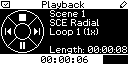
˃ Skip to the next Scene.
˂ Go back to the last Scene.
˅ Pause playback. Press again to continue playback.
˄ Stop playback entirely. Press ˅ to start playback again.
Button Assignment
If you want, you can enable the option 'Rotate 180°' in the PLEXUS menu 'Settings' > 'Device'. This will rotate the display by 180°. The displayed menus will therefore be shown upside down.
At the same time, the assignment of the 5 control buttons will also be rotated by 180° to suit the rotated display.
The following table provides an overview of the differences between normal assignment and inverted assignment.
Normal Assignment |
Button Outline |
Inverted Assignment |
||||||||||||||||||||||||||||||
|
|
|
