Overview
To access options of MADRIX, please press "Ctrl+Alt+O" or go to the menu "Preferences" -> "Options". Now got to the tab "File Watcher".
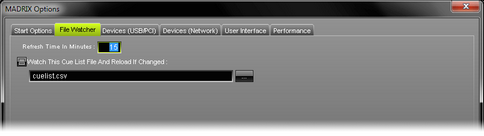
Automatic Cue List Reloading
MADRIX can automatically reload a Cue List within a pre-defined refresh time. To activate this feature, call up MADRIX Options by pressing "Ctrl+Alt+O" or go to the menu "Preferences" -> "Options".
After switching to the "File Watcher" tab, please activate "Watch This Cue List File And Reload If Changed", select the Cue List file, and set a refresh time.
Usage
The File Watcher with its Automatic Cue List Reloading feature is very useful if you are using an external program that creates a Cue List in the *.csv file format. If this Cue List is changed, you are easily able to access the new Cue List without modifying settings within MADRIX.
In order to work with this feature, simply create a new Cue List, save it using the *.csv file format and open the file with a text editor or other appropriate software. Here is an example with two Cue List entries:
MADRIX;CSV;CUELIST;FILE;;;;;;;;;;
VERSION;4;;;;;;;;;;;;
TIMECODE FORMAT;1;SYSTIME;0;EXTERN;0;;;;;;;;
CUE;DESCRIPTION;DATE;TIMECODE;DURATION;FCUE;STORAGE;PLACE;FADETYPE;FADETIME;R;G;B;W
1;"Radial";"daily";-1;600000;0;0;0;1;1.00;0;0;0;0
2;"Color Scroll";"daily";-1;600000;0;0;1;1;1.00;0;0;0;0
Read more on the Cue List topic in the chapter: MADRIX Cue List.
Important Notes
All options of the tab File Watcher will be saved locally on your computer. The settings here will not be saved in your MADRIX Setup file.