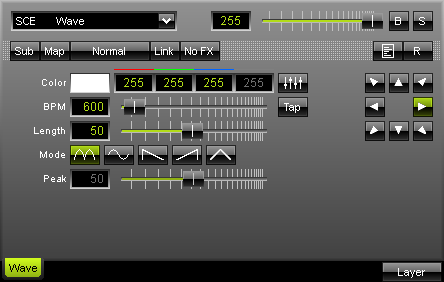
With the SCE Wave effect displays a moving wave with a particular color. Adjust the speed with the "BPM" slider. "Length" sets the wave's width. You can influence the outcome further by using various directions and modes. "Mode" directly influences how the wave is drawn. Do not hesitate to experiment with the settings. A description is given below. |
|
|
This mode uses a sine wave with absolute values. Activating it, will turn the button green. |
|
This mode represents a sine wave. Activating it, will turn the button green. |
|
Select this button to activate sawtooth mode, which has its peak to the left. Activating it, will turn the button green. |
|
Select this button to activate sawtooth mode, which has its peak to the right. Activating it, will turn the button green. |
|
This button activates triangle wave. Furthermore, you can adjust the slider "Peak". By default, this slider is set to 50, which is the middle position. If you set it to the far left, a sawtooth with a peak to the left will be shown. If you set it to the far right, a sawtooth with a peak to the right will be shown. In this way, you can create your individual wave with values inbetween. Activating the button will turn it green. |
Using the Tap Button for Manual BPM Input
![]() The effect includes a special function for setting BPM manually. If you want to attain synchronous movements of effects to the beat of the music, press the "Tap" button. Press this button at least four times in a row according to the beat of the music (1/4 notes). MADRIX will calculate the BPM value subsequently.
The effect includes a special function for setting BPM manually. If you want to attain synchronous movements of effects to the beat of the music, press the "Tap" button. Press this button at least four times in a row according to the beat of the music (1/4 notes). MADRIX will calculate the BPM value subsequently.