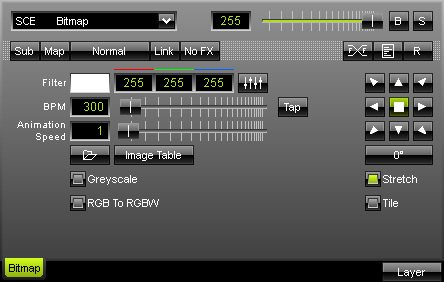
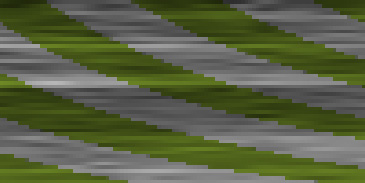 The SCE Bitmap effect provides the possibility to load one or more bitmaps at the same time. You can open the following image file formats: JPG, GIF, PGN, TIF and BMP using the "Image Table" button or the "Open File" button. MADRIX also supports the animated GIF format.
The SCE Bitmap effect provides the possibility to load one or more bitmaps at the same time. You can open the following image file formats: JPG, GIF, PGN, TIF and BMP using the "Image Table" button or the "Open File" button. MADRIX also supports the animated GIF format.
With the help of a wide selection of arrows, it can be decided in which direction the image should be moved. You can display the image in a grey color scale; just click the "Greyscale" switch. "Stretch" resizes the loaded image to the matrix size. With the help of a filter color you can change the appearance of your image. It manipulates the color values of the image.
The "Tile" switch is for tiling/duplicating the image on the matrix size. "BPM" defines how fast the image moves, whereas "Animation Speed" (animation speed) determines how fast images change with reference to the image table. The higher the value, the fast they are animated. Values smaller than 1 may be used as well. An animation speed of 0.5 cuts it by half, for example.
![]() If you have a RGBW installation and you want to use the white channel, you have to activate the "RGB to RGBW" mode. Television screens and computer displays work with pixels (picture elements) using values for red, green, and blue (RGB). Likewise, computer bitmaps/images are saved in RGB mode.
If you have a RGBW installation and you want to use the white channel, you have to activate the "RGB to RGBW" mode. Television screens and computer displays work with pixels (picture elements) using values for red, green, and blue (RGB). Likewise, computer bitmaps/images are saved in RGB mode.
MADRIX features an integrated color space conversion from RGB to RGBW.
To load an image, click on the "Open File" button or the "Image Table" button.
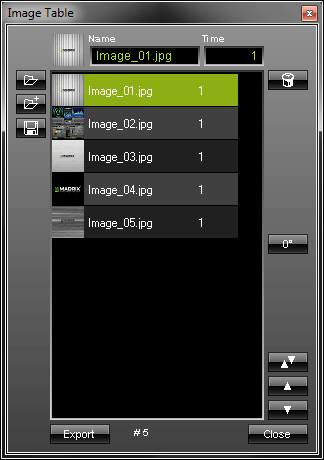 The newly opened window contains a list with added images. You can can load one or more images. The "Time" value determines how long a bitmap will be shown. If the time frame of the last picture has ended, the first picture will automatically be shown again. It is a loop. In this example the time is set to 1 second.
The newly opened window contains a list with added images. You can can load one or more images. The "Time" value determines how long a bitmap will be shown. If the time frame of the last picture has ended, the first picture will automatically be shown again. It is a loop. In this example the time is set to 1 second.
Double-click a picture and the loop will restart from the picture you just selected.
The list you created can be saved and loaded, too. Choose "Export" to export files in the *.bmp file format (Bitmap).
![]() If you wish to rotate a picture, use this button and select a rotation of 0°, 90°, 180°, or 270°.
If you wish to rotate a picture, use this button and select a rotation of 0°, 90°, 180°, or 270°.
![]() If you want to swap images to change their order, please select both images first. Next, simply press the "Swap" button. Click "Close" to exit this dialog.
If you want to swap images to change their order, please select both images first. Next, simply press the "Swap" button. Click "Close" to exit this dialog.
Important Notes
Please do use a pictures with a pixel resolution according to the size of your LED matrix!
It is not useful to use a resolution of 3000x2000 pixels if your LED matrix has a size of 192x128, for example. Please resize your pictures before using them in MADRIX. Please do also use 72 DPI. Both means will improve performance considerably. At the same time, you will avoid that the RAM of your computer will overload.
Using the Tap Button for Manual BPM Input
![]() The effect includes a special function for setting BPM manually. If you want to attain synchronous movements of effects to the beat of the music, press the "Tap" button. Press this button at least four times in a row according to the beat of the music (1/4 notes). MADRIX will calculate the BPM value subsequently.
The effect includes a special function for setting BPM manually. If you want to attain synchronous movements of effects to the beat of the music, press the "Tap" button. Press this button at least four times in a row according to the beat of the music (1/4 notes). MADRIX will calculate the BPM value subsequently.