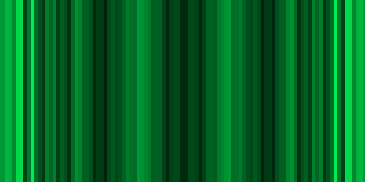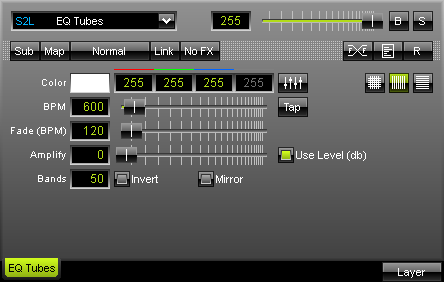
The S2L EQ Tubes effect delivers an equalizer-like effect displayed as horizontal or vertical lines. You can simply choose a color by using your mouse or keyboard. |
|
"BPM" sets up the speed with which the drops are being displayed and updated. If you would like to have slow movements (updates) move the fader to the left, or put in low numerical values. Values in a range from 1 to 9999 are supported. If you move the fade to the right, the update speed increases and drops move faster.
"Fade (BPM)" determines the fade-out time of lines. The higher the value, the faster lines will vanish.
![]() These two buttons decide if lines should be displayed in horizontal or vertical order.
These two buttons decide if lines should be displayed in horizontal or vertical order.
![]() This button enables horizontal and vertical lines to be shown at the same time, i.e. crossed.
This button enables horizontal and vertical lines to be shown at the same time, i.e. crossed.
You can use the "Amplify" function as a visual amplifier of the audio signal. Values will be displayed more intensely as a result. The more you move the fader to the right, the stronger will be the visual amplification of single signals.
"Bands" determines the number of equalizer bands shown. If you have a matrix size with 50 x 50 pixels for example, you can make use of a 50-band equalizer at maximum. Additionally, you may "Invert" or "Mirror" the effect.
![]() If you have activated "Use Level (db)", this effect illustrates the (volume) level of the music and its frequencies. MADRIX uses the color that has been selected by you, when a certain level in the music has been reached.
If you have activated "Use Level (db)", this effect illustrates the (volume) level of the music and its frequencies. MADRIX uses the color that has been selected by you, when a certain level in the music has been reached.
Using the Tap Button for Manual BPM Input
![]() The effect includes a special function for setting BPM manually. If you want to attain synchronous movements of effects to the beat of the music, press the "Tap" button. Press this button at least four times in a row according to the beat of the music (1/4 notes). MADRIX will calculate the BPM value subsequently.
The effect includes a special function for setting BPM manually. If you want to attain synchronous movements of effects to the beat of the music, press the "Tap" button. Press this button at least four times in a row according to the beat of the music (1/4 notes). MADRIX will calculate the BPM value subsequently.