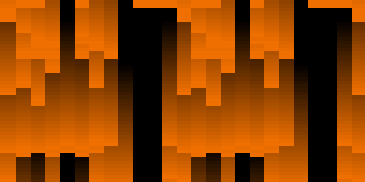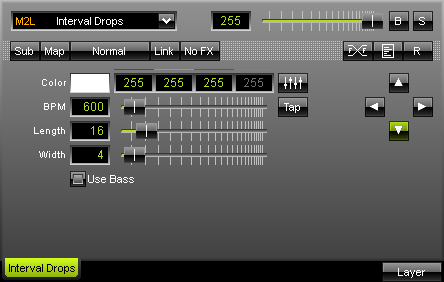
Music2Light Interval Drops analyzes intervals within the music and displays them in form of moving drops. The MADRIX music analysis works with the following criteria in this effect: included intervals. Simply set up a color in which the drops should be rendered. |
|
"BPM" sets up the speed with which the effect is displayed and updated. If you would like to have slow movements (updates) move the fader to the left, or put in low numerical values. Values in a range from 1 to 9999 are supported. If you move the fade to the right, the update speed increases and the effect moves faster.
"Length" sets the drop's length. The more you move the fader to the right, the longer the drops will be. You could also enter a numerical value of up to 100.
 Four arrow buttons allow you to determine the direction and starting point of the effect. Press the downward arrow to display falling drops. Likewise, drops can be send from bottom to the top, for example. In both cases, lower tones are displayed on the left and high tones on the right.
Four arrow buttons allow you to determine the direction and starting point of the effect. Press the downward arrow to display falling drops. Likewise, drops can be send from bottom to the top, for example. In both cases, lower tones are displayed on the left and high tones on the right.
Conclusion: As soon as it is possible to analyze one or more intervals, they will be displayed as drops in the specified color.
Using the Tap Button for Manual BPM Input
![]() The effect includes a special function for setting BPM manually. If you want to attain synchronous movements of effects to the beat of the music, press the "Tap" button. Press this button at least four times in a row according to the beat of the music (1/4 notes). MADRIX will calculate the BPM value subsequently.
The effect includes a special function for setting BPM manually. If you want to attain synchronous movements of effects to the beat of the music, press the "Tap" button. Press this button at least four times in a row according to the beat of the music (1/4 notes). MADRIX will calculate the BPM value subsequently.