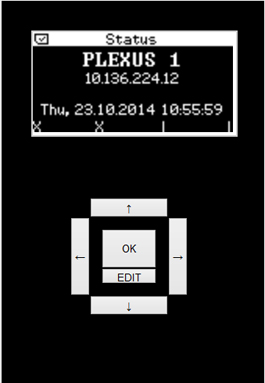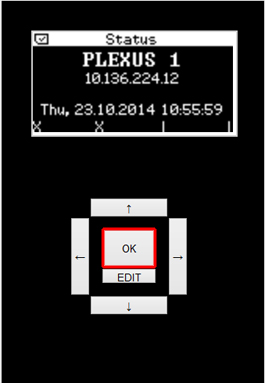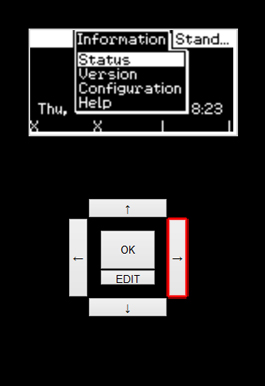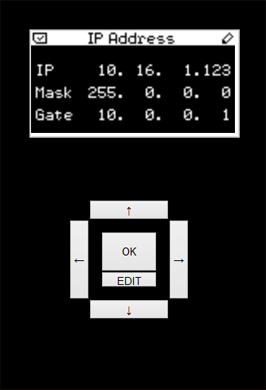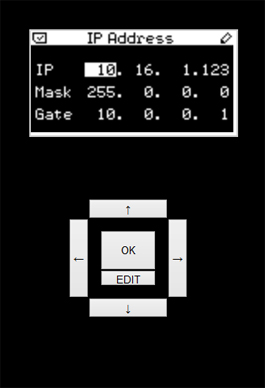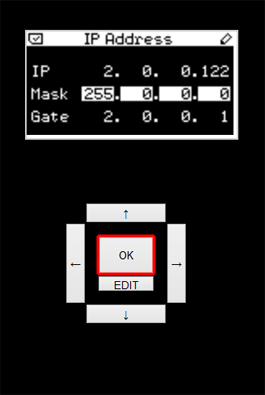This tutorial shows how you change the network address of a MADRIX PLEXUS on the device itself.
As an example, we will now change the network address of one device from 10.16.1.123 to 2.0.0.123.
Date: 10/2014
PLEXUS Firmware Version: 1.8.5168 (Created with)
1. |
Please connect MADRIX PLEXUS to power. |
2. |
After the startup of the device, you can see the Status screen of the PLEXUS.
|
3. |
Please press the OK key on your MADRIX PLEXUS device.
The menu will appear and you can navigate with the help of the arrow keys. Please press the right arrow key two times. |
4. |
You will reach the Network menu. Now, press the down key two times. The submenu IP Address should be selected. Press OK.
|
5. |
You can now see the IP Address Settings of the MADRIX PLEXUS.
|
6. |
To change these settings, press the OK key for 3 seconds. As a result, you will enter the edit mode and the first number of the IP address will be highlighted in white.
|
7. |
We can now change the IP address of the PLEXUS. Note: In this example, we want to change the IP address to 2.0.0.123. We will not change the settings for the subnet mask (Mask) and gateway (Gate).
|
Congratulations! You have changed the network address of the MADRIX PLEXUS.