Introduction
While working with MADRIX, you will come across several types of files. This chapter explains which file type belongs to which function or which part of the software.
List Of File Types
*.ms2 |
MADRIX Setup File Your whole show will be saved. It stores relevant data in one single file including but not limited to patch, effects, settings, Cue List, etc. Please note that videos will not be included in this file. |
*.mpf |
MADRIX Patch File Stores your patch. »Patch |
*.mfl |
MADRIX Fixture Library File Stores the whole Fixture Library. »Fixture Editor Please note: The madrix.mfl is being overwritten with an updated version every time a new MADRIX update is installed. |
*.mfx |
MADRIX Fixture Stores one single fixture. »Fixture Editor |
*.mss |
MADRIX Storage Setup File Stores a complete Storage Area including all Storage Places (and effects). »Storage Areas A & B |
*.mef |
MADRIX Storage Place File Stores one single Storage Place, and thereby one effect you created. »Storage Places, Submaster, and Cue |
*.mdf |
MADRIX Device File Stores all relevant settings for your (connected) devices. »OUTPUT |
*.vdf |
Visualizer Device File Stores all relevant settings for a configured visualizer. »WYSIWYG Visualizer |
*.mpds |
MADRIX PLEXUS Device Settings Stores all relevant settings for a MADRIX PLEXUS interface. »MADRIX PLEXUS |
*.mlds |
MADRIX LUNA Device Settings Stores all relevant settings for a MADRIX LUNA interface. »MADRIX LUNA |
*.mmrc |
MADRIX MIDI Remote Configuration File Stores a MIDI remote control configuration (MIDI map) for a MIDI console. »MIDI-IN |
*.mdrc |
MADRIX DMX Remote Configuration File Stores a remote control configuration for DMX-IN. »DMX-IN & Art-Net Remote |
*.mrec |
MADRIX Record File Stores recorded shows. »Recording |
*.dxd |
MADRIX DMX Data File Stores DMX data for the PLEXUS hardware interface. »Recording |
*.mpl |
MADRIX Cue List File Stores the Cue List and its entries and settings. »MADRIX Cue List |
*.mit |
MADRIX Image Table File Stores an image table for the SCE Bitmap effect. »SCE Bitmap |
*.mct |
MADRIX Color Table File Stores a color table for various effects, such as the SCE Bounce. »MADRIX Effects |
*.m2l |
M2L Color Setup File Stores a M2L color table for Music2Light effects. »Music2Light Effects (M2L) |
*.log |
Log File A log file created with the MADRIX Logfile tool or the MIDI Watcher. »Tools |
*.csv |
Comma-Separated Values File A file format that can be used for the MADRIX Cue List. »File Watcher |
*.mas |
MADRIX Script File A script for the MAS Script Effect. »MAS Script Effect |
*.macs |
Encrypted MADRIX Script File A compiled and encrypted script for the MAS Script Effect. »MAS Script Effect |
*.mms |
MADRIX Effect Macro File A macro for an effect, a Storage Place Macro, or a Main Output Macro. »Macros & Scripts |
*.mcm |
MADRIX Crypted Effect Macro File A compiled and encrypted macro for an effect, a Storage Place Macro, or a Main Output Macro. »Macros & Scripts |
*.rtc |
MADRIX KEY File Required if the MADRIX KEY should be upgraded. »The MADRIX KEY |
*.rtu |
MADRIX KEY Update File Required to upgrade the MADRIX KEY eventually. »The MADRIX KEY |
Images And Videos
Furthermore, MADRIX supports every image and video type that is supported by your Windows PC. This could be for example:
| • | Images: *.bmp, *.gif, *.jpg, *.jpeg, *.png, *.tif, *.tiff, etc. (»SCE Bitmap) |
| • | Videos: *.avi;*.mpg;*.mov;*.wmv;*.asf;*.divx;*.vob;*.flv, etc. (»SCE Video) |
If you are encountering problems using such files, please install the required video or image codec on your PC.
Loading A Setup
As described above, a MADRIX Setup stores a lot of information. When loading a setup, you have different choices to make:
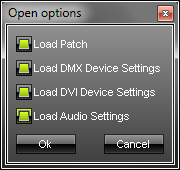
Select "Load Patch" and the pre-defined virtual matrix and Patch settings will be loaded from this Setup. This overwrites your current Patch. If you deselect this option, your current Patch will be used.
Select "Load DMX Device Settings" and all settings regarding DMX devices will be loaded from this Setup. This can overwrite your current settings. Deselect this option if you have configured your own DMX settings.
Select "Load DVI Device Settings" and all settings regarding DVI devices will be loaded from this Setup. This can overwrite your current settings. Deselect this option if you have configured your own DVI devices settings.
Select "Load Audio Settings" and all settings regarding audio will be loaded from this Setup. This can overwrite your current settings. Deselect this option, if you wish to keep your own audio settings.