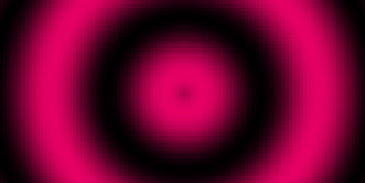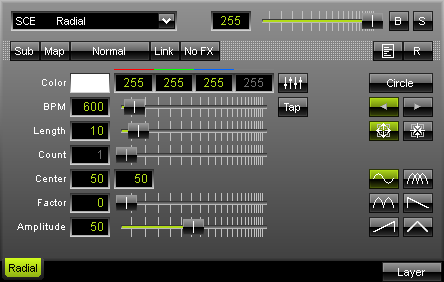
The SCE Radial offers moving colors in three different radial modes. Set up the "BPM" speed and various colors to influence the outcome. Values for red, green, blue, and white may be used. |
|
You can either enter values directly over the keyboard or use the fader box with your mouse.
Use the input field "Length" to define the extent of the shapes. Change X and Y coordinates to modify the "Center" of a radial effect.
![]() This drop-down button allows to select different modes. You can choose from three different types of effect: "Circle", "Radar", and "Helix". Select a mode after clicking the button to activate the particular mode.
This drop-down button allows to select different modes. You can choose from three different types of effect: "Circle", "Radar", and "Helix". Select a mode after clicking the button to activate the particular mode.
 With the sinus buttons you can define the color mode (one color or multi-color mode.) Direction buttons allow to set up the motion direction. Additionally, you will find two moving mode buttons to define inside-out or outside-in mode.
With the sinus buttons you can define the color mode (one color or multi-color mode.) Direction buttons allow to set up the motion direction. Additionally, you will find two moving mode buttons to define inside-out or outside-in mode.
"Factor" and "Amplitude" are available when "Circle" or "Helix" is selected. "Factor" influences the way the function is drawn. It increases the number of waves. "Amplitude" increases the intensity of those waves.
Using the Tap Button for Manual BPM Input
![]() The effect includes a special function for setting BPM manually. If you want to attain synchronous movements of effects to the beat of the music, press the "Tap" button. Press this button at least four times in a row according to the beat of the music (1/4 notes). MADRIX will calculate the BPM value subsequently.
The effect includes a special function for setting BPM manually. If you want to attain synchronous movements of effects to the beat of the music, press the "Tap" button. Press this button at least four times in a row according to the beat of the music (1/4 notes). MADRIX will calculate the BPM value subsequently.