Real-Time Audio Analysis For Synchronized Effects
With a sound card and the unique Music2Light real-time effects, MADRIX will deliver a light show that is 100% synchronic to the music. MADRIX analyzes audio signals in real time and plays LIVE shows. In contrast to lighting consoles and other software solutions, the MADRIX light show runs automatically and synchronously to the music. You can use the real-time audio analysis with any audio source, e.g. audio-CD, record player, tape, MP3, WMA, microphone, etc.
Getting Started
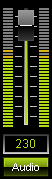 If you want to use the Sound2Light (S2L) or Music2Light (M2L) effects, the audio analysis needs to be activated. MADRIX automatically activates the "Audio" button, and hence the audio analysis, if you select a S2L or M2L effect.
If you want to use the Sound2Light (S2L) or Music2Light (M2L) effects, the audio analysis needs to be activated. MADRIX automatically activates the "Audio" button, and hence the audio analysis, if you select a S2L or M2L effect.
An activated "Audio" button in green color indicates that the MADRIX audio analysis is running. Otherwise the audio analysis is stopped and not activated. If you want to use only static effects (e.g. SCE Color, SCE Color Ramp, ...), you do not have to start the audio analysis.
Next, please adjust/control the volume with the volume fader. The visualization shows the input level of your music. Just move the fader upwards if you want a higher audio input level. Move the fader downwards if you want a lower audio input level.
To achieve maximum results with the MADRIX audio analysis, an optimal volume of the music is required. No matter which music source you are using, please always set up the audio level beforehand. Keep in mind the right order of the set-up: Please set up the level with the Windows Mixer first and then proceed with MADRIX.
You will get the best results if the maximum level of the audio signal is in the green to orange area. You will only get a perfect output if the red LEDs at the top light up at no time. If the input signal is too low, it affects the quality of the analysis as well.
If you do not see any output in the previews while using a reliable audio signal and having activated the audio analysis, the volume might be too low. If you do not have any level at all, please check Audio Input Configuration & ASIO.
The Audio button can be activated every time you start MADRIX if you select this option in the Start Options. The entry is called "Activate 'Audio'-button". To access options of MADRIX, please press "Ctrl+Alt+O" or go to the menu "Preferences" -> "Options".
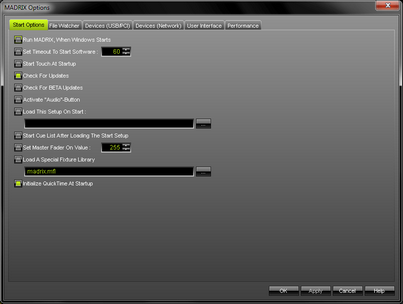
Performance Adjustments
The speed of your computer, audio performance settings, and the level of the audio signal are very important for perfect results of the music analysis. Fine tuning of your audio and computer performance can be arranged very simply. Please click at the entry "Audio Performance" (or "Ctrl+Alt+A") inside the menu "Preferences".
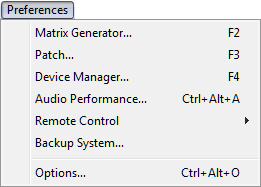
A new window will open and you will be able to adjust parameters for the music analysis.
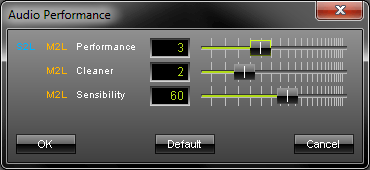
If you are using a computer with less then 1GHz, please move the fader to the far left. Computers with 2.4GHz or higher can manage higher values; you can pull the fader to the far right. The numerical values that you can enter in the input field can range from 1 to 6, or 0 to 7.
If you set the "S2L M2L Performance" to 6, you will reach a maximum precision of the music analysis. Because of the high precision, a small delay in displaying the effects is normal. You might be able to see a delay when a musical tone is played but displayed by MADRIX a bit later. If you think that the delay is too big, simply move the fader one step to the left.
The "M2L Cleaner" allows to use a cleaner music analysis for M2L effects. Small numerical numbers correspond to a slight cleaning. With that also wrong results in the audio analysis are shown. Move the fader to the right or put in high numerical values and you will see clean results.
"M2L Sensibility" controls the sensitivity of the music analysis for M2L effects. It works like an audio filter. The more you move the fader to the right, the less will be displayed. The sensitivity will increase and only the most important analytical data will be used. The numerical values for Sensibility have to be in the area from 0 – 100.
A fast computer will deliver better results than a slow computer regarding the audio analysis. Please pay attention to the system requirements of MADRIX and to the processor load while running the software. A sound card with ASIO is a big improvement as well.
Please note: With some effects in MADRIX, and with some types of music as well, it is sometimes useful to move the fader a little bit to the left, even if your PC is fast enough.